How to Download YouTube Captions Easily: The Best 2025 Guide
Downloading YouTube captions can be incredibly useful for a variety of reasons. Whether you want to study a video more thoroughly, create content, or simply have a written record of what was said, knowing how to download YouTube captions easily is a valuable skill. In this article, we will explore different methods for downloading YouTube subtitles, using both built-in YouTube features and the third-party tool YouTube to Transcript Tool. We'll guide you through each method step-by-step so you can choose the one that best fits your needs.

Before delving deeper into these methods, let's first understand the specific meaning of YouTube subtitles. Captions, also known as subtitles, are the text derived from a video's audio track. They can be automatically generated by YouTube's algorithm or manually uploaded by video creators. Captions enhance accessibility, allowing people who are deaf or hard of hearing to enjoy content, and they also assist in understanding videos in a foreign language.
Why Download YouTube Captions?
There are several reasons why you might want to download YouTube captions:
- Learning and Studying: Captions can help you better understand complex topics by allowing you to read along with the video.
- Content Creation: If you are creating derivative content or commentary, having access to the transcript can save you a lot of time.
- Language Practice: Non-native speakers can use captions to better understand pronunciation and context in another language.
- Documentation: For researchers or archivists, having a written record of a video can be invaluable.
Method 1: Using YouTube's Built-in Tools
YouTube offers a simple way to view and copy subtitles directly from the video page. Here's how to do it:
Step 1: Open the Video and Enable Captions
Navigate to the YouTube video for which you want to download subtitles. Make sure that the video offers subtitles by clicking the “CC” button on the video player.
Step 2: Open the Transcript
- Find the below part of the video and click the “More” option (three dots).
- Select "Open transcript" from the dropdown menu. This will open a new panel with the transcript of the video on the right side.
Step 3: Copy the Transcript
Once the transcript panel is open, you can easily select and copy the text. Paste it into a document editor like Microsoft Word or Google Docs to save it for later use.
Method 2: Using YouTube to Transcript Tool
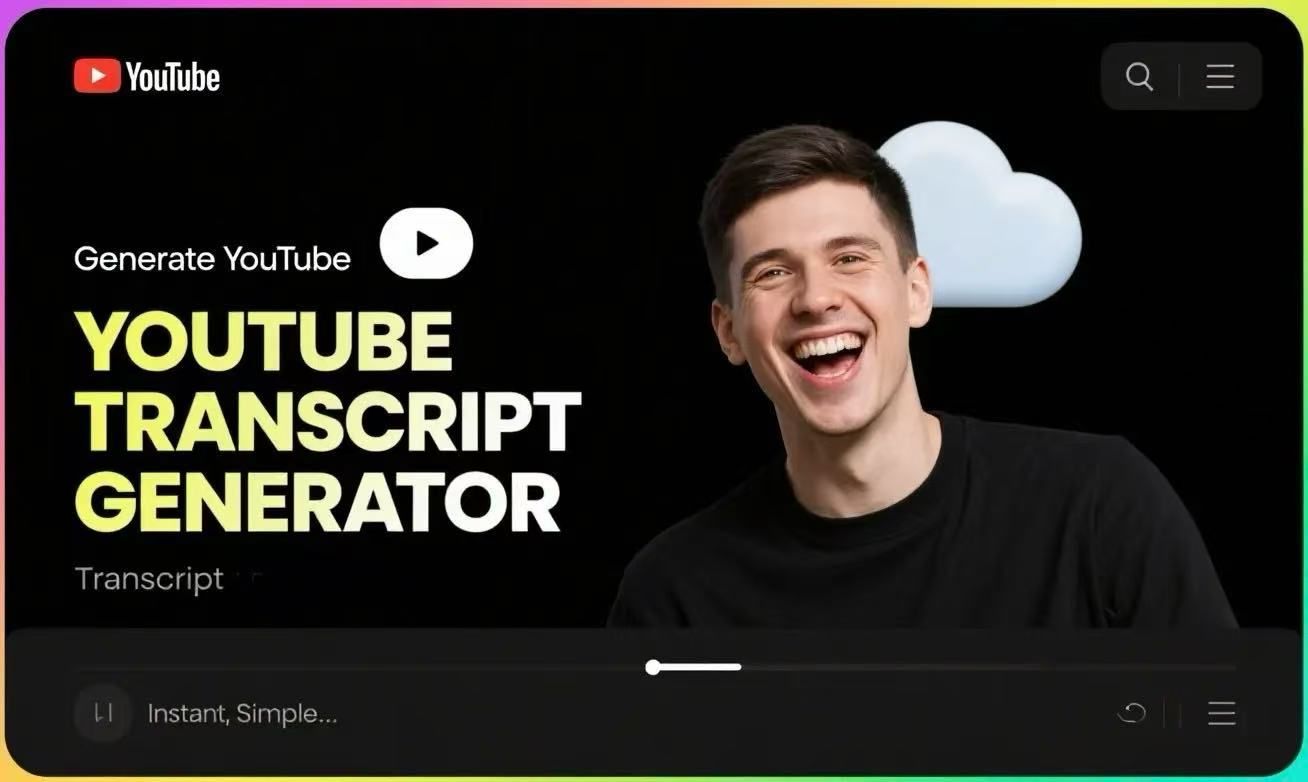
If you need a more automated way to download captions, there are third-party tools available. The best option is YouTube to Transcript Tool, which includes online services and downloadable resource. Here's how to use YouTube subtitle downloader YouTube to Transcript Tool:
Step 1: Find a Reliable Tool
Search for "YouTube to Transcript Tool" on your preferred search engine or click the link below↓:
Ensure the service you choose is what you want and the plan is suitable for you.
Step 2: Copy the Video URL

Go to the YouTube video, copy the URL from the address bar, and paste it into the input box provided by YouTube to Transcript Tool.
Step 3: Download the Captions
After pasting the URL, select the subtitle language you want to download (if applicable). Click the download button, and the captions will be saved as a .txt or .srt file on your computer.
Method 3: Using Browser Extensions
Browser extensions can offer a seamless way to download YouTube subtitles directly from the video page. Here's how you can use them:
Step 1: Install a Browser Extension
Look for a browser extension like "YouTube Subtitle Downloader" or "Subtitles for YouTube" in your browser's extension store. Insta ll it following the provided instructions.
Step 2: Download Subtitles
Once installed, navigate to the YouTube video. The extension should automatically detect available subtitles and provide a download button. Click to download the captions that are in your favorite formats.
Best Practices and Tips

- Check for Accuracy: YouTube's autogenerated captions might contain errors. It's always a good idea to proofread and make necessary corrections if you're using them for critical purposes.
- Respect Copyright: While downloading captions for personal use is generally acceptable, be mindful of copyright laws if you plan to redistribute or monetize the content.
- Choose the Right Format: Most tools offer downloads in .srt or .txt formats. Select the format that best suits your needs. .Srt files are typically used for video editing software, while .txt files are suitable for reading.
Downloading YouTube captions is a straightforward process, whether you use YouTube's built-in features, YouTube to Transcript Tool, or browser extensions. Each method has its own advantages, so consider what best suits your requirements. By following this guide, you can easily download YouTube subtitles for study, content creation, or personal use. Always remember to use these tools ethically and in compliance with copyright laws. With the right approach, you can fully utilize the wealth of information available on YouTube.